Instructions
View VR videos with your phone-enabled VR headset
To view, you just need your phone and smartphone VR headset.
- Go to instantVR.io, select a video
- Turn phone horizontally to view full-screen
- Place in your smartphone VR headset
- Enjoy!
Troubleshooting
Double vision
Double vision is a common response in the world of VR.
Most VR headsets have IPD adjustment, the Inter-Pupillary-Distance, for the distance between lenses for your eyes’ ideal position to be looking through to get the best experience.
First, try tweaking the lenses in-out, and forward-backward until you get it to the most comfortable viewing experience.
Second, give your eyes a moment to adapt.
Try opening your eyes wide and tight for a second, and try close one eye at a time a couple of times.
If you wear glasses try with and without them.
Rotate the screen to horizontal, full screen
Uncheck your phone's orientation lock
iPhones
Swipe down from the top-right corner of the screen to reveal the Control Center quick links. Tap the Orientation Lock button, making sure it is off. Turn your phone horizontally.
Quick Tip
Smartphones vary in screen sizes as does the style of VR headsets. We've found the best viewing experience comes with the phones with the largest screen size, such as an iPhone XS Max, or Android Samsung S20+
To all VR Creators with iPhones, you just need your phone and the Safari browser! then share on YouTube, including instantVR.io in the video title.
-
1Check that your native screen recording is enabled.
Not sure?
-
2Turn your phone horizontally
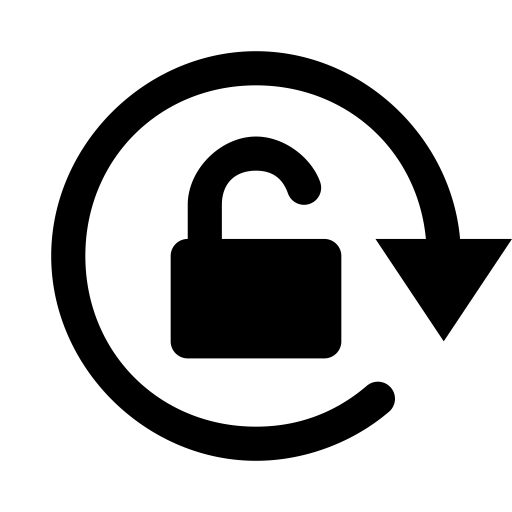
- 3Open your screen recorder, tap record, and once filming is done tap again to stop recording
- 4Post on YouTube. You'll find your saved instantVR video in your phone's photo gallery. Include instantvr.io in the title to share your video here.
Troubleshooting
Recording challenges
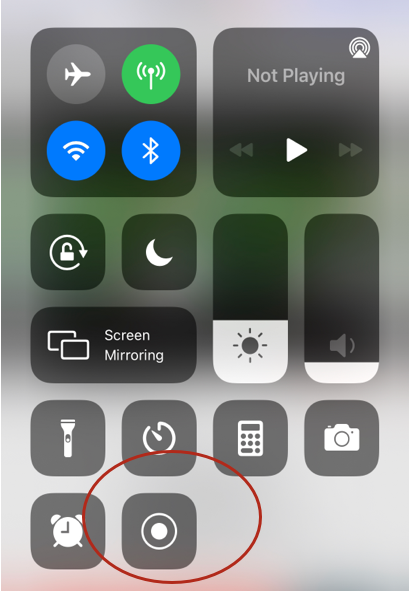
First, make sure screen recording is enabled on your iPhone Control Center quick links
Go to Settings > Control Center > add ‘Screen Recording’
Once your recording icon is on your Control Center:
Swipe down from the top-right corner of your phone to reveal the Control Center quick links. Tap ‘Record’. While it’s counting down 3-2-1, swipe up again to dismiss the Control Center quick links, and start filming.
Hide address bar when recording
To hide the address bar in Safari (so they don’t show up in the recording), hit the Aa icon and choose "Hide toolbar".
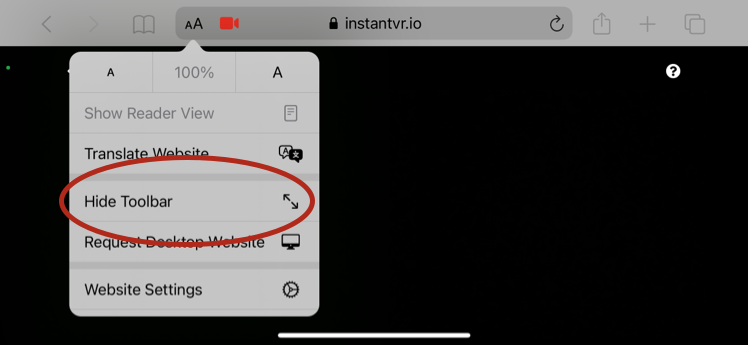
Safari shows tabs in the recording
To hide the tabs in Safari (so they don’t show up in the recording), go to Settings > Safari > toggle off ‘Show Tab Bar’
Trimming the video
Select the video from your Photos app, tap ‘Edit’, and adjust the start and end points then tap ‘Done’.
Pause icons show up during recording
When you first tap “record my own”, if pause/play icons display in the two screens, tap in each (right and left) screen until the icons disappear. Once those clear, then continue with initiating the record functionality as normal (i.e. swiping to reveal the Control Center quick links, and tapping record).
To all VR Creators with Androids, you just need your phone and either the Chrome or Firefox browsers! then share on YouTube, including instantVR.io in the video title.
-
1Check that your native screen recording is enabled.
Not sure?
-
2Turn your phone horizontally
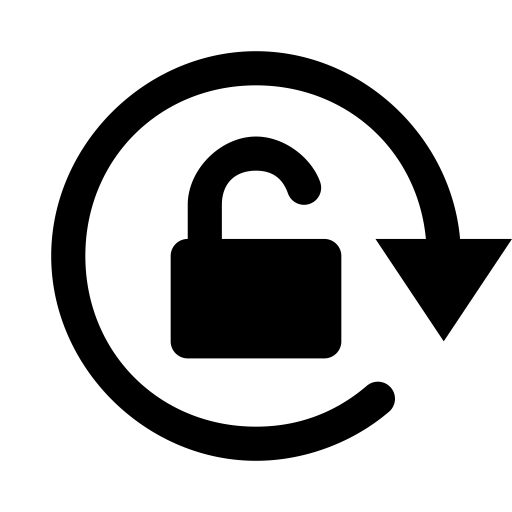
- 3Open your screen recorder, tap record, and once filming is done tap again to stop recording
- 4Post on YouTube. You'll find your saved instantVR video in your phone's photo gallery. Include instantvr.io in the title to share your video here.
Troubleshooting
Recording challenges
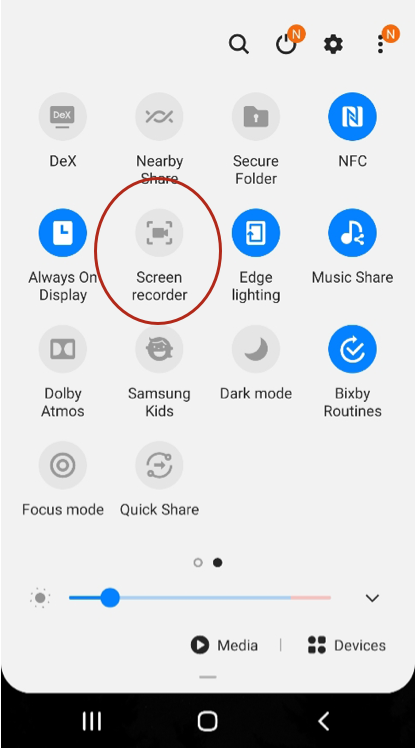
InstantVR.io is optimized for Android S10 or later
Android Samsung S10 or later
Open the Quick Settings panel by swiping down twice from the top of your phone to reveal shortcuts, then swipe left for the ‘Screen recorder’. It will count down 3-2-1, then start filming and when you're done tap the 'Stop record' icon. Note that the record controls will not display in your recording.
Android Samsung S9 or earlier
Download a third-party screen recording app from either Google Play or Galaxy Store, and follow their instructions.
Trimming the video
Select the video from your Photos app, tap the ‘Edit’ icon, adjust the start and end points then tap ‘Save’.
Pause icons show up during recording
When you first tap “record my own”, if pause/play icons display in the two screens, tap in each (right and left) screen until the icons disappear. Once those clear, then continue with initiating the record functionality as normal (i.e. swiping to reveal the Control Center quick links, and tapping record).
Share your experience, Contact us.
It appears you're viewing this app on a non-mobile device. Please open it on an iphone or android.
Copyright © 2020 - All Rights Reserved